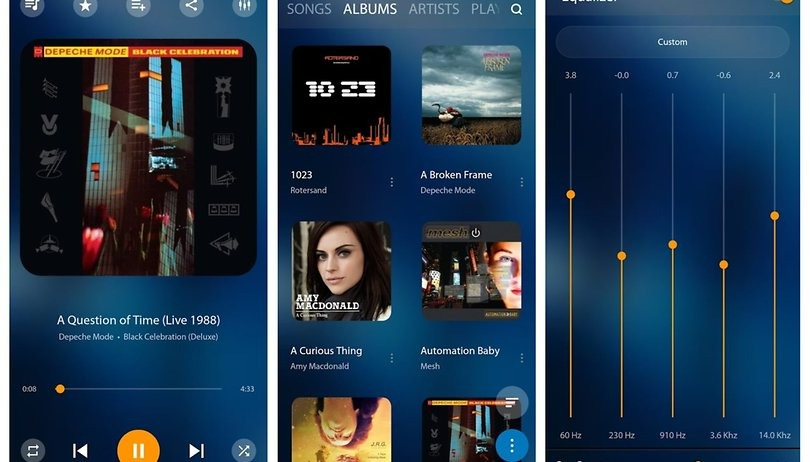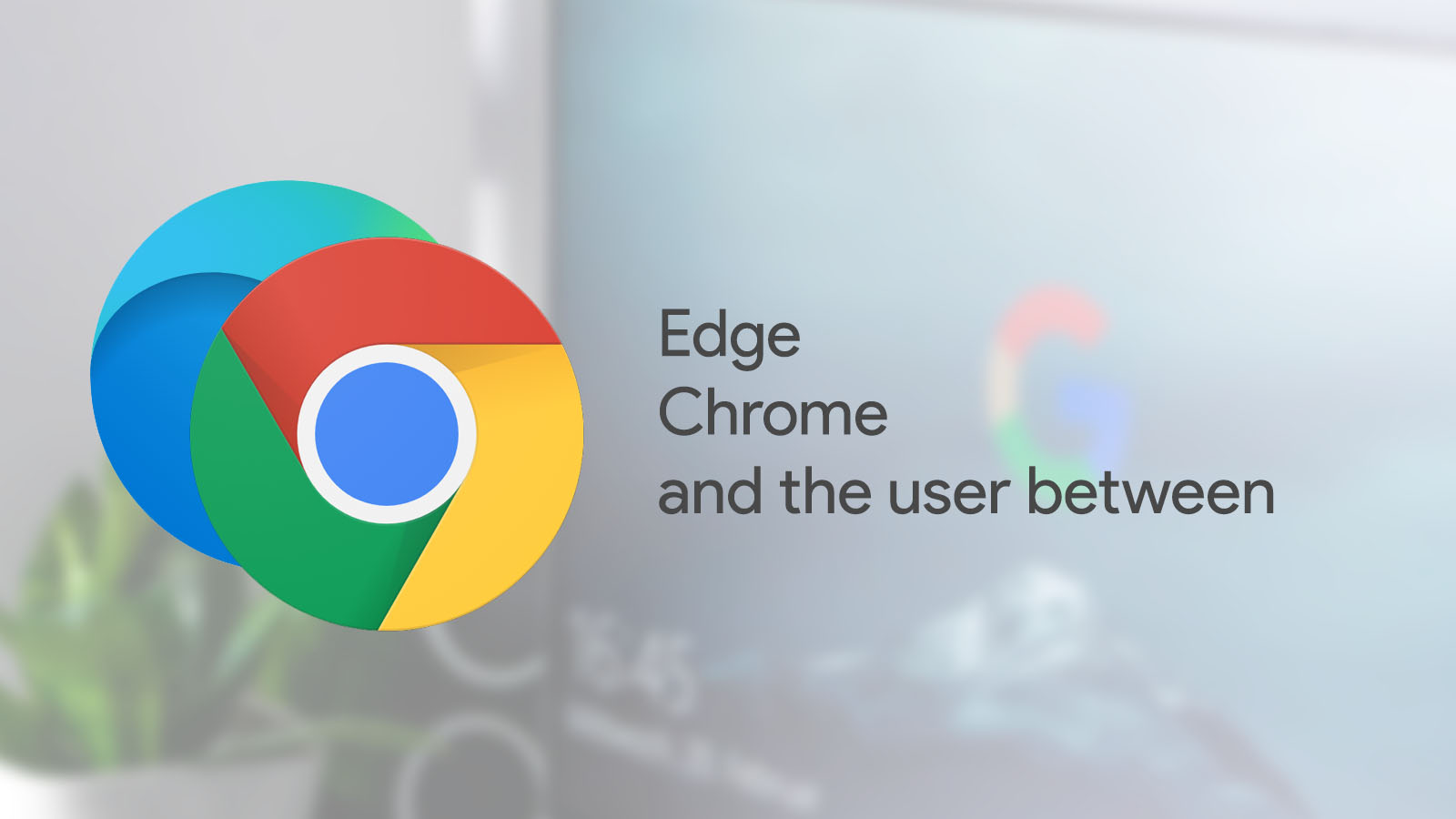Your ringtones tell people a lot about your personality. Therefore, it might be the reason why Android provides many options for your ringtones. From the variety of sources, you can pick the tones that suit and enhance yourself.
How to set default ringtones for your Android phone:
- Go to Settings app on your device
- Tap on Sounds and Vibration (or Sounds for some versions)
- Tap Ringtones
- From here you will see the basic ringtone list provided by Android which is mostly divided into categories of “Retro”, “Classical”, “Fun”, etc. Tap to test different tones and choose the one that fit you the most
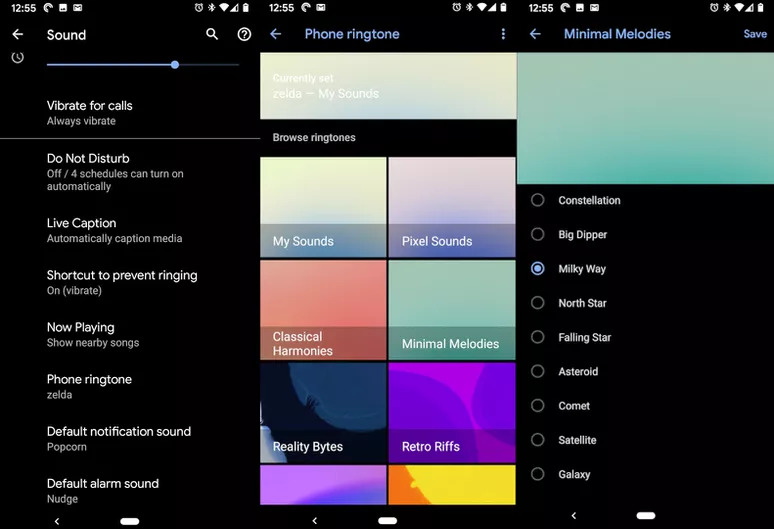
- A blue circle appears in front of the tone name, showing it is chosen to be your recent default ringtone
- If you find the list is not enough for your preference. Tap + in the upper-right corner to go to Sound picker where you can find your ringtones from other available lists.
- If you don’t find Save on screen to tap on then your option is saved when you exit Setting (this is applied especially for most of Samsung versions)
How to get your ringtones from computer:
Unlike IOS, Android allows users to use most of regular music files as ringtones. Transferring files from your computer to your phone is considered as one of the easiest and cheapest ways to do so.
Here are steps to follow:
- Connect your phone with your computer. Usually a part of your charger can be used as an USB cable.
- Swipe down your notification bar to see your device system states that your device is connected to your computer through USB cable. Tap on it to see a dialog box to pop up
- The box will show you some options of what the USB is used for. Tap on File transfer
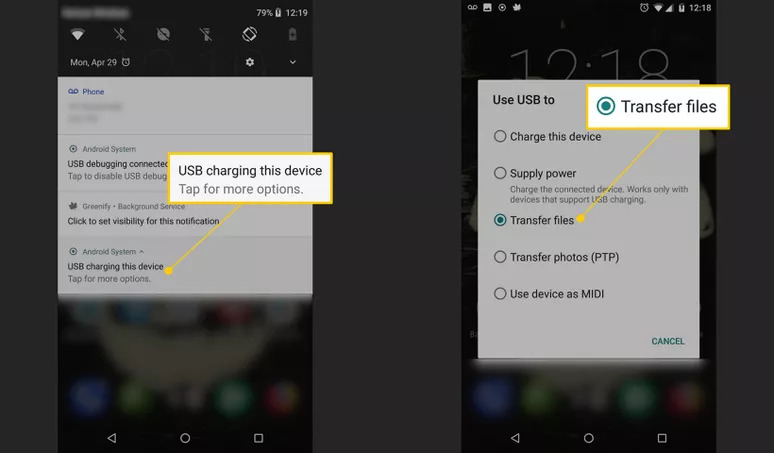
- Sometimes the computer automatically opens a window that lets you see your phone storage. If you don’t see it, navigate your internal storage location on the computer.
- In your Android files, open Ringtones folder
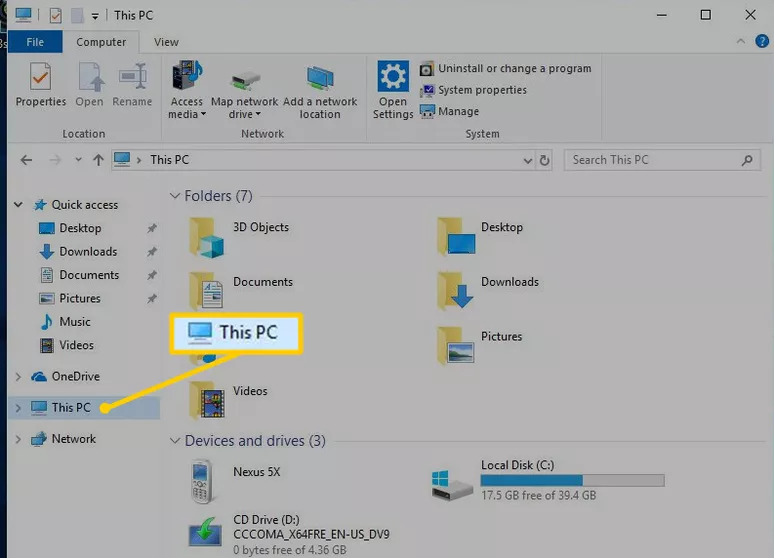
- Copy music files to this folder and it should be found in default list of your Android device
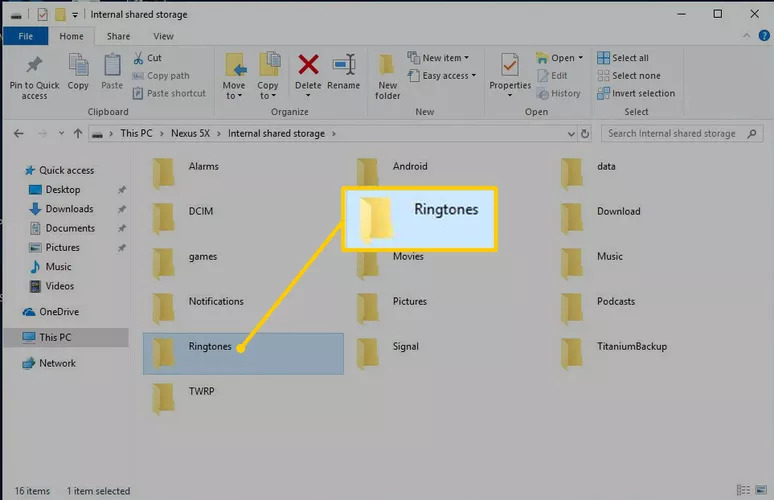
How to get ringtones online:
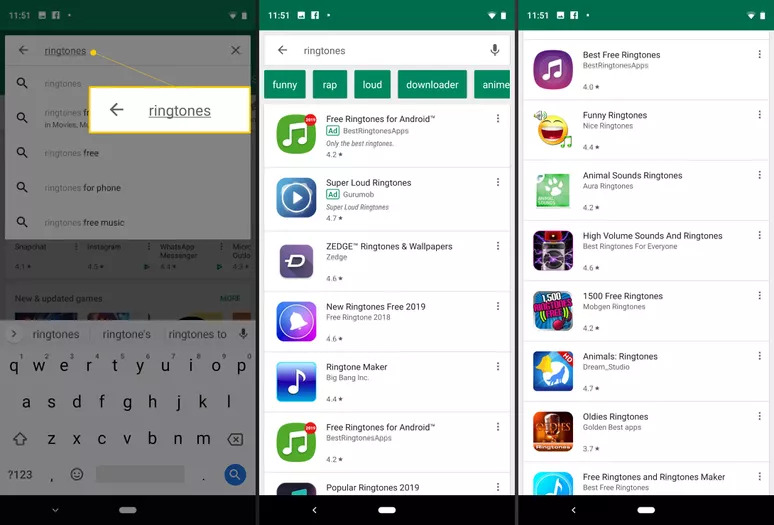
Open CH Play and search for the keyword “Ringtones” to see many options of free and paid ringtones. You can go online with the same word on your computer and transfer the files to your phone following the steps above.